Answering your questions about our genius range of Smart Lamps

BOOST FAQs
Important Stuff! Thing to Remember about Boost:
· Do not install Boost on a dimmer switch/circuit
· Boost only extends 2.4GHz Wi-Fi signals
· Each Boost bulb creates a new SSID (network name)
· If you change your home router password, you need to reset your Boost bulbs and set them up again.
· Boost needs a Wi-Fi signal to operate. Don’t move it outside of your router’s effective range.
After Boost is configured successfully, it disappears and says “nothing found”. What happened?
The Boost bulb needs to restart in order to save the changes. This process can take a minute or more. Press the refresh icon in the top right part of the app and the bulb will appear
How do I add another Boost bulb?
Open the Boost app, click the top left menu icon, click add boost bulb and follow the application steps to add your new bulb. If you get stuck, navigate to http://us.sengled.com/content/boost-quick-start-guide for help.
If I turn off the light switch on the wall or on my lamp, will the Wi-Fi function keep working?
No, if the power to the bulb has been turned off, the bulb will not function at all. Use the Boost app to turn off the lighting function and the Wi-Fi will continue to extend.
When I turn off my Boost bulb on the wall switch, it still shows up in the boost application. Why?
If you press the refresh icon in the top right section of the screen, it will disappear since it is powered off (no Wi-Fi connection)
Can my Boost bulb have a different password than my router?
No, in order to extend your Wi-Fi network, the boost bulb actually connects to your network (requiring your password) to amplify the signal.
I reset my boost bulb and I am not able to set it up again. What happened?
Boost bulbs can take up to 3 minutes to restart. If you attempt to connect to the boost bulb (via the app) before the bulb has restarted, it will not appear in the app. Wait a few minutes before trying to setup Boost again.
If I have multiple bulbs, (for example, Basement and Garage), can I control the Basement Boost Bulb if I am connected to the Garage Boost network?
Yes, you can control all Boost bulbs from your home network or any other Boost bulb network.
The app keeps searching for my Boost bulb but it does not find it. Is something wrong?
Close the app, press the reset button on the boost bulb, wait 3 minutes, and begin the ‘add boost bulb’ process in the application again.
When I am in between my home router network and my boost network (example: basement), which Name (SSID) will my device connect to?
Your device will connect with whichever network is stronger.
Can I change a Boost bulb’s settings from any iOS or Android device with the boost app?
Yes you can! We think it is pretty cool too.
I am connected to my Boost bulb Wi-Fi on my device and I cannot add another bulb to my network. What is going on?
It is important to note, you can only add a Boost bulb to your network if you are connected to your home router. So you must first reconnect to your home router whenever you add a new bulb.
Can the LED light be turned off but the Wi-Fi extender remain on?
Yes, a user can turn off the led light with the brightness adjustment function of the Boost App.The Boost bulb will still benefit from the Wi-Fi range extension when users adjust the brightness level to the “0” position via the Boost App. However, the Boost bulb cannot work in any capacity when the main power switch (AC) is switched off.
What is the difference between client and AP Mode?
After Boost has been configured with the Wi-Fi router successfully, Boost works in two modes simultaneously.
Client Mode: used to connect with the Wi-Fi router to transfer or receive data from Internet.
AP Mode: allows different end devices to connect to it and access the Internet.
Can I add another Boost via connecting the current Boost’s Wi-Fi signal to extend the Wi-Fi signal coverage?
As the current generation of Boost is based on Star Network Topology, all the Boost bulbs only connect to the Wi-Fi router directly and cannot connect to each other (Cascade Connection).
Wondering whether or not the Boost bulb can connect to 5GHz network?
Boost is a 2.4GHz product; please make sure you configure the Boost bulb to the 2.4GHz frequency band of the Wi-Fi router.
Does Boost bulb remember the brightness level that I turned off last time?
Yes. Users can select ‘Keep Last Brightness’ in the setting interface on Boost App. After that, Boost will show the last brightness level when it is turned on.
Does Boost bulb have the same password with the home router when it works as a Wi-Fi extender?
Yes, when the Boost bulb connects to the home router successfully and works as a Wi-Fi Repeater, then it has the same password as the home router.
Is Boost Omni directional?
Yes. Boost is with a beam angle of 270 degrees(clear cover), it’s an omni directional lamp.
Is Boost’s repeater signal the same ID as the one it is repeating so that all is the same on cellphone, or will it show up as a different Wi-Fi ID?
Each Boost bulb has a different WI-Fi ID, which we call SSID. For example “Boost_XX_XX” where the XX_XX are random numbers or characters.
Can I change the default name of Boost bulb to another name I want?
Yes. During the process of adding Boost bulbs or after adding Boost bulbs successfully to the main network, users can change each bulb’s name via the Boost App.
Does Boost come with a warranty and if so, how long?
This product is guaranteed for a period of one (1) year. The warranty doesn’t affect your legal rights under the statutory provisions. 【 one year for NA market, two years for EU market 】
What can I do if the Boost bulb keeps flashing when I trying to add it to the main network?
Please follow the steps “How to reset the Boost bulb to factory defaults?”.
How do you find the app version and how do you update it when a new version is released?
The Boost App will remind you when a new version is released there. Click the “About” button on the interface to check the App version.
Do I need to connect the home router through the Boost App every time I turn on the Boost bulb?
No. Once setup is done, every time you turn on the Boost bulb, it can search and connect to the Wi-Fi router automatically.
What does ‘support high speed up to 300 Mbps’ mean?
300 Mbps means the maximum wireless link speed that Boost works as a Wi-Fi repeater. It is the WLAN connection speed between the device (smartphone, iPad, computer, etc.) and Boost, not the internet speed.
Why can’t my cellphone and iPad find the Boost bulb? 【 A01-BR30 and A01-PAR38 are for NA market 】
Please follow the steps below to see what the problem is:
- Boost is a 2.4GHz product, it doesn’t support 5GHz, please make sure that you connect it to the right frequency band. Please check the frequency band information by logging into the router ‘ s admin page.
- Check your smart device iOS/Android version. iOS devices requires iOS7.0 and above, Android devices requires Android 3.0 and above.
- Please check if there is any special characters within the router ‘ s password. Once Boost is configured, it has the same password as the router. However, it doesn’t support passwords with special characters, such as “ : ” , “ ; ” , “ ! ” , “ + ” , etc.. Our recommendation would be to change router ‘ s password to include only numbers and letters.
- Please keep in mind that the router must be in range of the bulb and that the bulb must be in range of your smart device. Please remember: Boost needs a Wi-Fi signal to operate, do not move it outside of your router’s effective range. Our recommendation would be to use a lamp close to your router to complete the configuration process of Boost.
- Reset Boost Bulb: Press the reset button (see below) for 5 or more seconds on the bulb, if the reset process is active, the LED light will flicking for few seconds. Please wait for the at least 2 minutes to complete the reboot process.
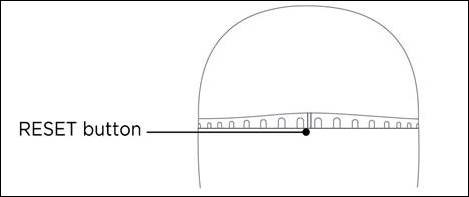
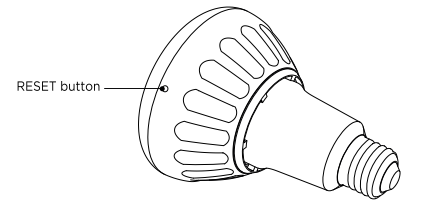
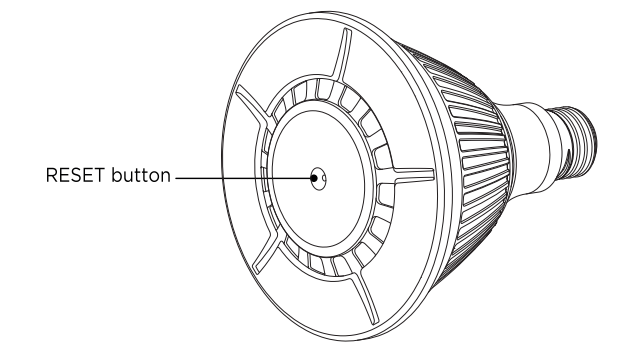
6. Please check if the SSID of your router is hidden. When the SSID of your router is hidden, Boost will have a hard time detecting the router ‘ s signal during the process of configuration. Which leads to “ No bulb found ” on the Boost app. Please unhide the SSID.
7. Open the Boost App, from the Menu click ‘ Add Boost Bulb ’ button. Follow the App setup guideline. Please be aware, networking configuration is a long process, it will take several minutes to find the bulb.
What’s the recommended distance between the Wi-Fi router and the Boost bulb? I am going to install one in the other room of my house.
Boost is defined as a Wi-Fi Extender, and the home Wi-Fi Router is the source of the Internet signal and Bandwidth starter.
The distance between your Home Wi-Fi router and the Boost bulb could vary with network conditions and environmental factors, including volume of network traffic, building materials and construction, network interference and network overhead. This results in a lower actual data throughput rate.
If the Boost bulb is under an ideal environment with the Wi-Fi Router, for example, near line of sight, well within the Wi-Fi Router signal coverage, no obvious obstacles between the Wi-Fi Router and the Boost, etc.. Then the distance between the home Wi-Fi router and Boost bulb could reach over 35 meters. Of course, with longer distances and more obstacles you will get lower internet bandwidth and a weaker Wi-Fi signal from the Boost the farther it is from the Home Wi-Fi router. Even if the Wi-Fi signal of the Boost you see from your smart device is very strong, the actual internet bandwidth that Boost bulb receives from Wi-Fi home router is very low and weak, that is why sometimes people can’t access to Internet.
How to reset the Boost bulb to factory defaults when it works as a Wi-Fi repeater?
Select one of two methods to reset the Boost bulb:
I. Software Reset: Navigate to Single Bulb tab and select the Boost bulb that is to be reset. Go to Settings and press Remove from the main network at the bottom of the page. The bulb will take around 60 seconds to reset all settings and reboot.
II. Manual Reset: Press RESET button only once, and the LED bulb will flash. It indicates that the RESET button works correctly. Select any one of two methods to reset the bulb manually:
· Long press the RESET button for 5 or more seconds, then release. Or press the RESET button three times continuously with 1 second intervals in between.
· Once this is done, the bulb will start blinking and take around 60 seconds to reset all settings and reboot.
NOTE: Wait for 2 minutes (This ensures the bulb is on Unconfigured Mode).
The Boost connect to the home router successfully, however, when my iPad connected to it, my iPad can’t access to the internet. Any problem with the Boost?
Please check the password of your WI-Fi router, if there is any special character (such as colon, semicolon, exclamatory mark, etc.) in the password, it would cause this problem. If the password has no problem, please remember: Boost needs Wi-Fi signal to operate, do not move it outside of your router’s effective range. Please follow the steps below to find what the problem is:
1.Please connect to the Wi-Fi Router with your smart devices standing at the position under the Boost bulb, check if the Wi-Fi signal strength showing on your smart device is strong enough. If not, please go to step2.
2. Please find a desk lamp in your house and install the Boost bulb into it. Then move the desk lamp next to the Wi-Fi router. Repeat the operations again. If the problem is solved, we can say the long distance caused this problem.
User Manual Download

PULSE FAQs
Can the lights be installed and controlled on a dimmer switch?
No. Dimmer switches will cause product failure. Do Not install Pulse bulbs on dimmer switches. A dimmer switch reduces the electricity to the bulb and therefore reduces the performance of Pulse. The Pulse app is the best method of adjusting light and volume.
I am experiencing a “buzzing” sound coming from my bulb. What might be causing this issue?
A buzzing sound may be generating when Pulse is installed on a dimmer switch. If a dimmer switch is limiting the power being sent to the bulb, it will not operate as intended.
Additionally, LED bulbs are known to generate a “buzz” and FCC regulations dictate the acceptable levels of this noise. Pulse has been tested to perform well within the FCC’s limits. The noise level should not be noticeable from a distance of over 3 feet. However, if you feel you have purchased a defective product, please contact our customer support team to help resolve the issue.
Can Pulse be used as a surround sound TV system?
No, these speakers are Bluetooth and only work with devices that can connect via Bluetooth while running the Pulse app (iOS and Android devices).
Will Pulse be sold in other sizes? They are too large to fit in some light fixtures.
Our team released a smaller version of our wireless speaker bulbs called Pulse Solo. Please navigate to our product page to view specific details about Pulse Solo.
Can I connect a sub-woofer to Pulse?
We are developing a wireless adapter that can be plugged into almost any subwoofer on the market. It will include a 3.5mm plugin and a wireless receiver similar to the one in our Pulse Satellite bulb. It will work seamlessly with our Pulse app and will enhance the low frequencies of your Pulse sound system.
How many bulbs can be controlled at one time?
One Bluetooth device can control up to 8 Pulse bulbs at once (1 Master bulb + 7 Satellite bulbs). The Bluetooth enabled device should be within 30 feet of the Master and each Satellite should be within 100 feet of the Master.
Can I listen to music if the lights are turned off?
Yes, using the Pulse app, you can dim the lights down to zero and continue controlling volume & music on your device. If the light switch is turned off though, the bulb will not function at all.
Is there an option to replace the LED when it stops working or do I have to replace the whole unit?
The Pulse is designed for 25,000hours (equivalent to 1,041 days of continuous use). When the LED stops functioning, the entire unit should be replaced.
Can I connect two different Master bulbs to the same source?
Pulse is based on Bluetooth (a one-to-one pairing technology) to connect from a device (smartphone/tablet) directly to a Master bulb. Only one source can connect to one Master at a time.
What color is the light that is emitted from the LED? Is it the warm light or sharp light?
The light is warm, similar to light of an incandescent bulb.
Color Temperature: 2700K. Lumens: 600 lm
Is there a danger of the bulb overheating or the speaker distorting (blowing)?
Our team at Sengled has designed Pulse bulbs to dissipate heat efficiently by using high tolerance components. Additionally, the JBL speakers in Pulse will never blow because the audio module inside the bulb prevents too much power (current) from flowing to the speakers.
Can you explain the Master and Satellite relationship?
When you buy the Pulse starter kit, you will receive one master bulb and one satellite bulb. The master bulb not only receives the signals that you send via your Bluetooth device, it also controls the satellite bulb. Up to 7 satellites can be connected to one Master bulb. Using the Pulse app, you can even assign a left or right audio channel to each bulb in the system. The master bulb is the most important bulb in the system as it recognizes your commands and sends them along to the individual satellites.
Does Pulse come in a 220V version yet?
Yes, Pulse is available in 220V in select countries.
What is the watt equivalent for the LED light?
8W of LED light is equivalent to 65W of halogen light (a common recessed can light).
Do the Pulse bulbs fit in all recessed can light fixtures?
No, Pulse bulbs do not fit in every size can. Please find out which size can you have and contact us if you have any doubts. We are happy to help you discover if Pulse fits in your ceiling’s cans.
Do your bulbs have a strobe feature?
Pulse has not been designed to strobe or sync light with music. It is a feature that we are considering integrating in a future release of the product.
Can I stream audio from any app to Pulse bulbs?
We cannot guarantee that Pulse Bulbs will work with every app in the iOS and Android market places. However, we do know that Pulse bulbs work flawlessly with all apps that allow audio to be transferred via Bluetooth. Pandora, Spotify, Netflix and thousands more work with Pulse bulbs. As long as the Pulse app is installed and running, you can control audio directly from your favorite apps.
Can I mix different color Pulse bulbs together in the same system?
Yes. All of the Satellite bulbs have the same functionality regardless of their color. Up to 7 satellites can be connected to each Master bulb.
Do Pulse and Pulse Solo bulbs work together?
No, Pulse bulbs and Pulse solo bulbs cannot be used together in the same system. Although both types of bulb are controlled using the same mobile app, they cannot communicate with each other to play the same audio source.
I bought four Pulse bulbs(two Master + Satellite pairs). I can only get two to play at a time. How do I link all four bulbs together?
Only one source (smartphone or tablet) can connect to one Master bulb at a time. Instead of buying two Master + Satellite pairs, you may have wanted to purchase one Master + Satellite pair and then two additional satellite bulbs. Then you would have one Master bulb and three satellite bulbs on the same audio source.
Is there a way to set the default volume at 100%? When I reconnect it goes down to 80% by itself.
Pulse defaults to 80% volume for two very good reasons. First, the JBL speaker inside each Pulse bulb has a very loud potential output. Different sources of music can have very different levels of volume and the 80% default is a simple safeguard to protect your family’s ears. Second, an audio “Ping” should be heard coming from the Master bulb when it is powered on. After a Bluetooth connection is established between a device and the Master bulb, another audio “Ping” should be heard to inform you of the successful connection. The 80% default volume setting ensures that you hear the two confirmation Pings. Currently, Pulse does not save your previous volume settings after disconnecting. This is a feature that we are looking into for a future release.
Does Pulse come with a warranty and if so, how long?
This product is guaranteed for a period of one (1) year. The warranty doesn’t affect your legal rights under the statutory provisions.
How to pair the Master bulb with your smart device?
- Twist in the Master bulb to desired light socket; turn light on.
- Open Bluetooth settings on your mobile device; turn on Bluetooth and search for available devices.
- Select “C01-BR30” and pair. An audio “Ping” should be heard when the Master bulb is connected with your smart device successfully.
- Launch Pulse app; Master bulb will be paired with the smart device automatically.
- Control light and volume directly from the Pulse app
Or get more information of “Quick start Guide” from www.sengled.com.
How to add a new Satellite bulb to a Master bulb?
- Ensure that the Master bulb is powered on and paired with a smart device via Bluetooth.
- Install the new Satellite bulb into your chosen light socket.
- Turn on the new Satellite bulb.
- Launch the Pulse App; Select “Add Satellite Bulbs” tab in the Settings menu.
- Select one of two methods to add the new Satellite bulb to the system.
- Select “Scanning Add” to automatically scan the network, or
- Manually type the Satellite bulb “AD Code”.
NOTE: The AD code in QR format is labeled in two locations: The bottom side of the Satellite packaging (near the bar code) and on the Satellite bulb itself.
- After automatically or manually adding the bulb, select “Link” in the menu. The Satellite bulb will connect with the Master bulb after approximately 30 seconds. Do not turn off power during the connection.
- The Satellite bulb will blink, indicating that it has successfully connected with the Master bulb.
How to delete a connected Satellite bulb from the Master bulb?
- Make sure that the Master and Satellite bulbs are powered on and that the Master bulb is paired with a smart device via Bluetooth.
- Launch the Pulse App; Toggle the Main Brightness ON/OFF button to confirm that all Pulse bulbs are connected with Master Bulb.
- Select “Edit Label of Bulbs” in the Settings menu.
- Select the Satellite bulb that you want to remove from the Audio Network, click Delete/Close button.
- A confirmation will appear on the screen; click “OK” to continue.
- Wait for approximately 30 seconds. Do not power off the Satellite bulb and the Master bulb during the process.
- Click the “Refresh” tab in the Settings menu to confirm the Satellite bulb has been removed.
